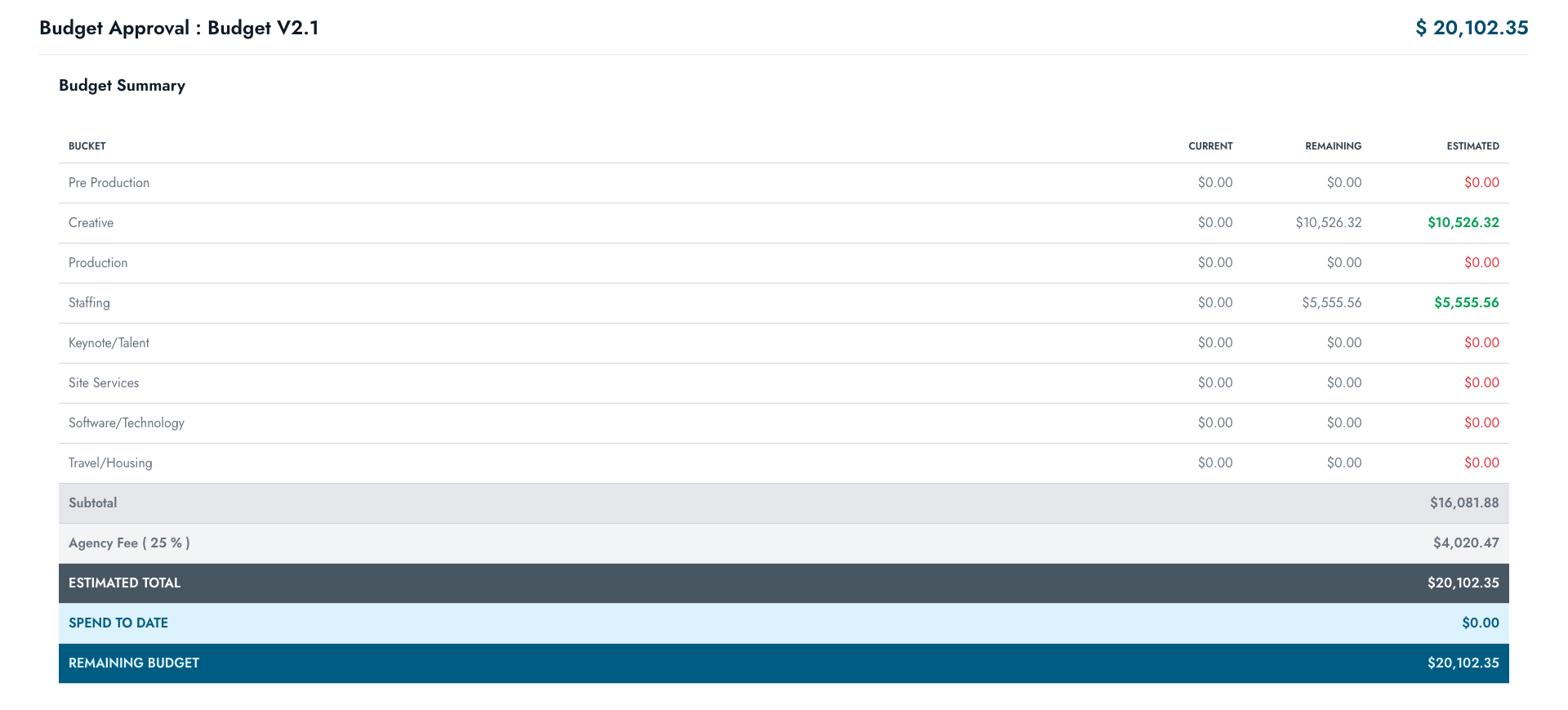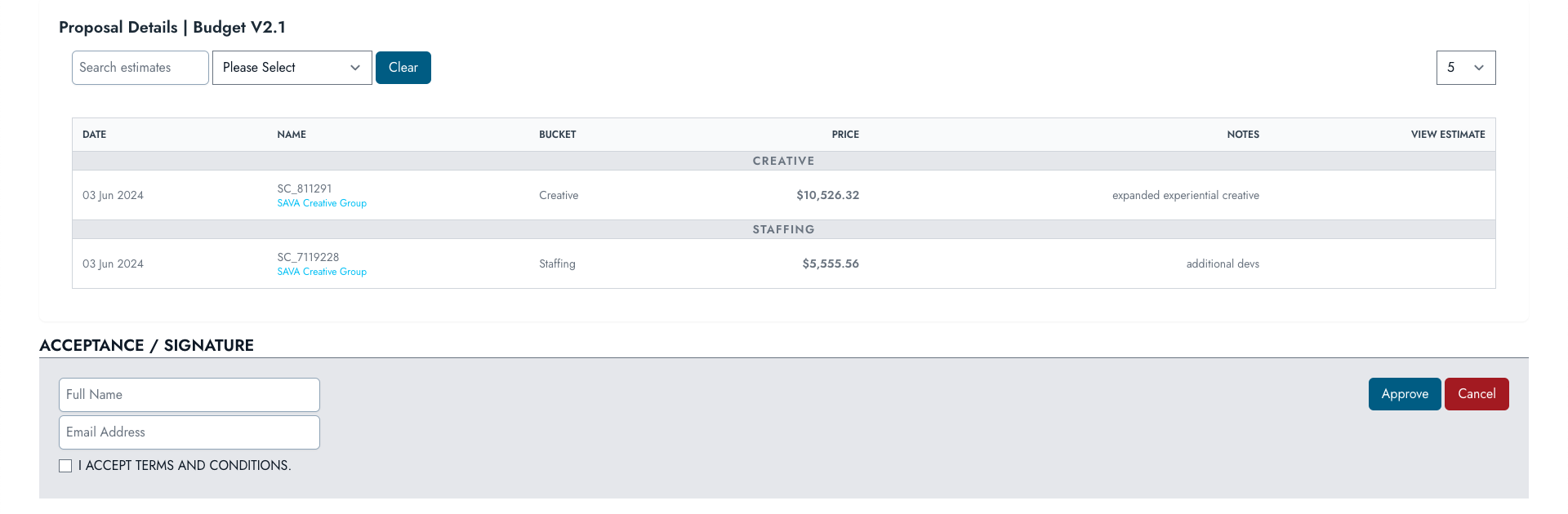Welcome
Thank you for joining the EvA-App community. We genuinely appreciate your support and hope you find this software helpful in collaborating and managing your projects.
Register / Log In
When you arrive at the log in screen, you are presented with a standard Log In dialogue box requiring you to input your REGISTERED EMAIL ADDRESS and PASSWORD. If you have not yet registerd for the site, you can do so by clicking on the CLICK HERE TO REGISTER link. You may also reset your password, should you have forgotten it, by clicking on FORGOT YOUR PASSWORD? link.
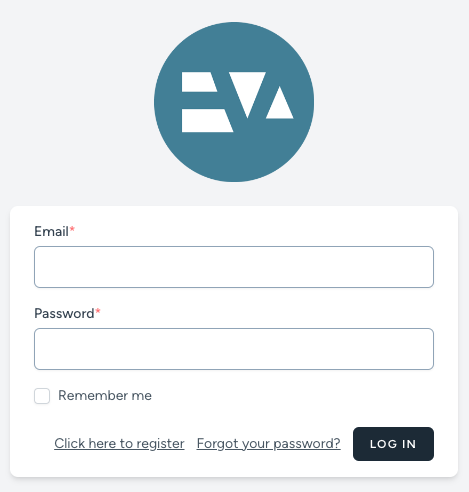
Subscribing
By default, the base viewing functionality of EvA-App is free for any registered user. This allows you to share information with clients, vendors, and team members without them needing a paid subscription. However, if you want to be able to create projects, add data, and invite team members, you must subscribe. EvA-App uses Stripe to process all financial transactions.
You can access the billing portal by clicking on YOUR NAME > PROFILE in the top right corner of the DASHBOARD.
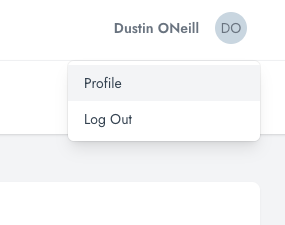
On the PROFILE PAGE, click on the SUBSCRIPTION STATUS button in the top right corner of the PROFILE INFORMATION.
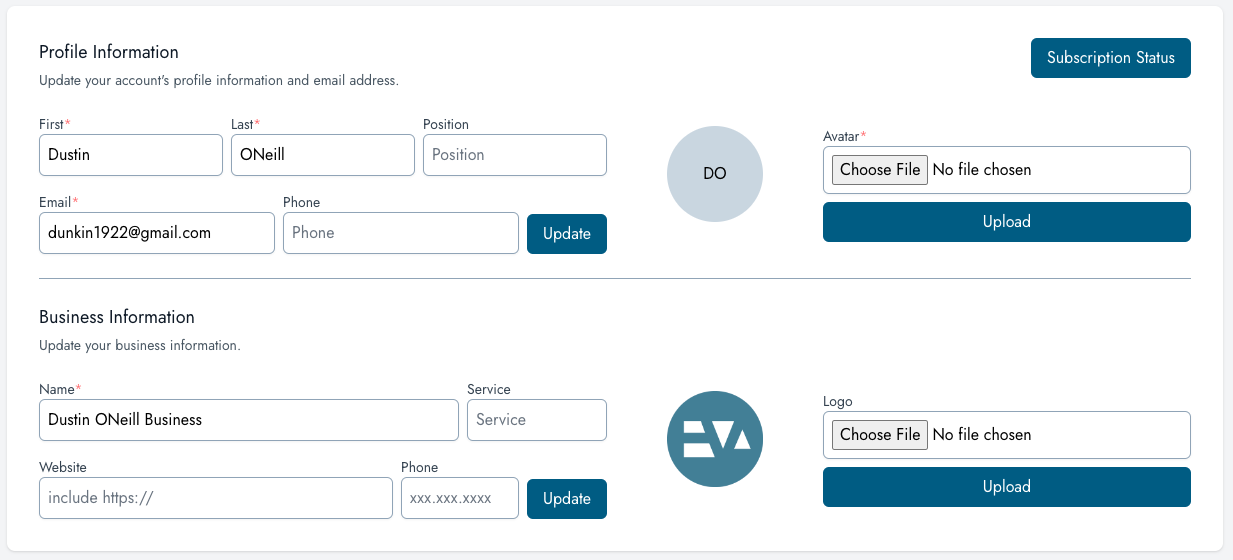
Once you select a subscription plan, you'll be redirected to the STRIPE BILLING PORTAL. Upon completing the payment form, you'll be redirected to EvA-App to unlock all of software's features.
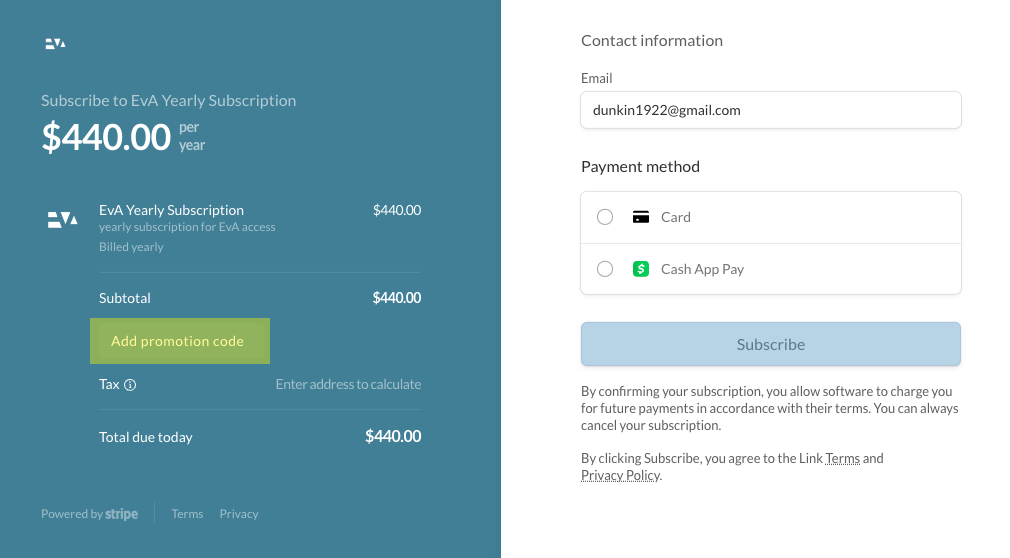
Be sure to add any promotional codes before submitting the CC authorization form.
After the payment is processed, you'll be redirected to your SUBSCRIPTION STATUS page, which you can always return to through your profile as outlined above. On this page you can see your related STRIP CUSTOMER INFO and subscription status. You can also access the billing portal to UPDATE or CANCEL your subscription.
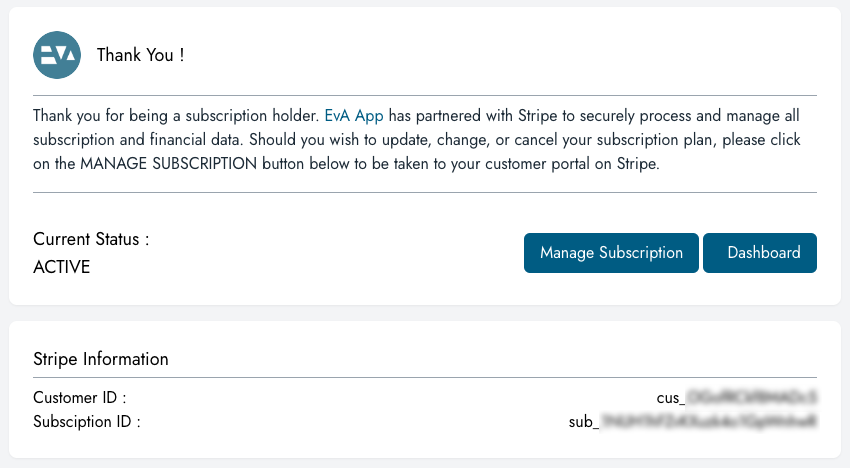
You may need to log out and log back in again for your subscription status to update.
Dashboard
Your DASHBOARD is your landing page and starting point in the software. The general UI is based off of HORIZONTAL NAVIGATION along the top of the page and CARDS with headers indicative of the information contained in each CARD. As noted above, your ADMIN MENU can be found by clicking on your name in the upper right hand corner of the screen. Your DASHBOARD shows your active projects, upcoming milestones, financial overview, and upcoming open taaks for all projects.
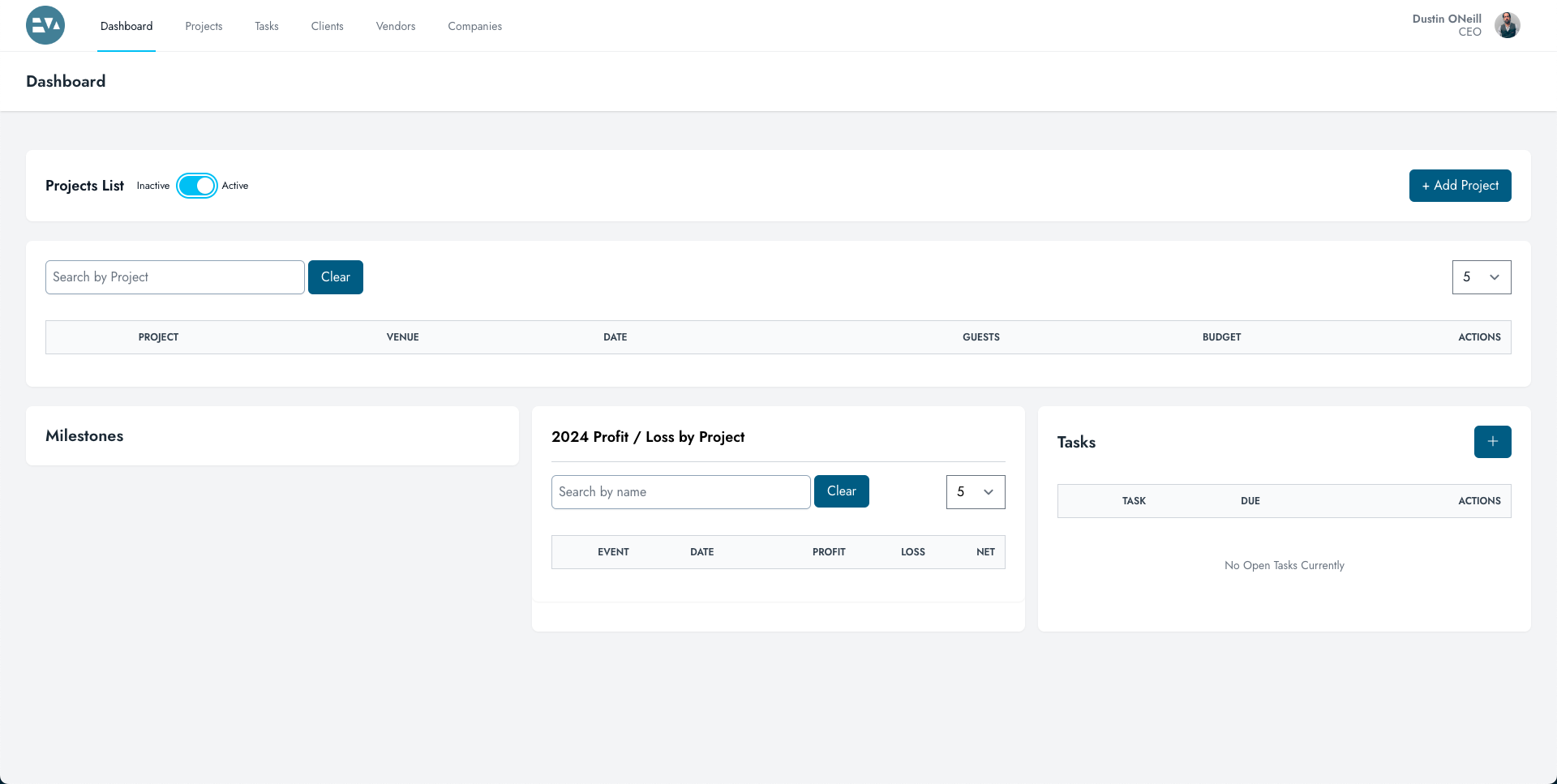
Organization
A key concept to understand behind the data in EvA-App, is that of the business unit. Though you can invite other users into your projects, your top level data (CLIENTS, VENDORS, VENUES, and COMPANIES) is specific to YOUR BUSINESS. When you created an account, you are assigned a unique BUSINESS ID and the first recommended step is to update your BUSINESS INFO. To do so, access your PROFILE via the ADMIN MENU as outlined above. Once in your profile, you can update your personal and business information, includiing profile pics and business logo.
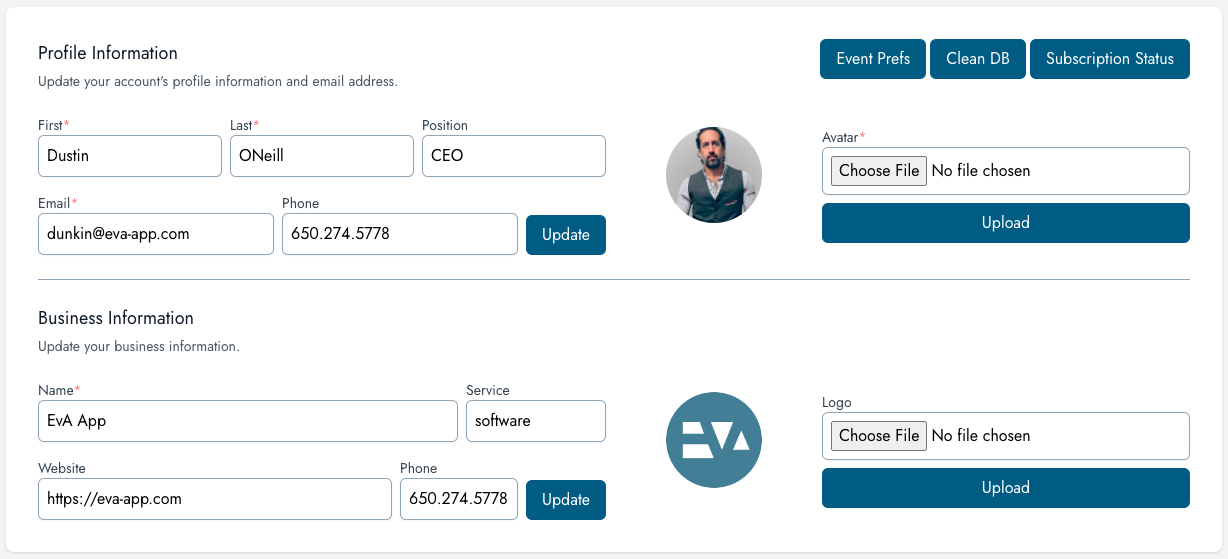
For best results, profile pics and logos should be 400 x 400 pixels in jpg or png format.
Now that you have your BUSINESS UNIT, you can invite users into your ORGANIZATION. Members of your organization will share your top level data, and any records they create, will be shared by all users in the organization. Organization members will also be able to see all projects owned by the organization, however, you can still set user permissions at the project level. You can access your ORGANIZATION via the ADMIN MENU.
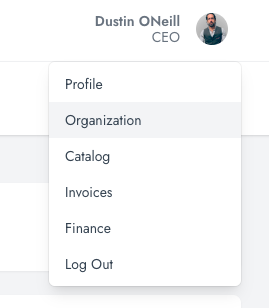
The organization page is a standard top level data page with ORGANIZATION MEMBERS in a table. As stated, this is a standard top level data page and will become very familiar. Each table will have varying levels of functionality based on the data it represents. Most tables are searchable and each record has clickable fields for contact information or greater detail.
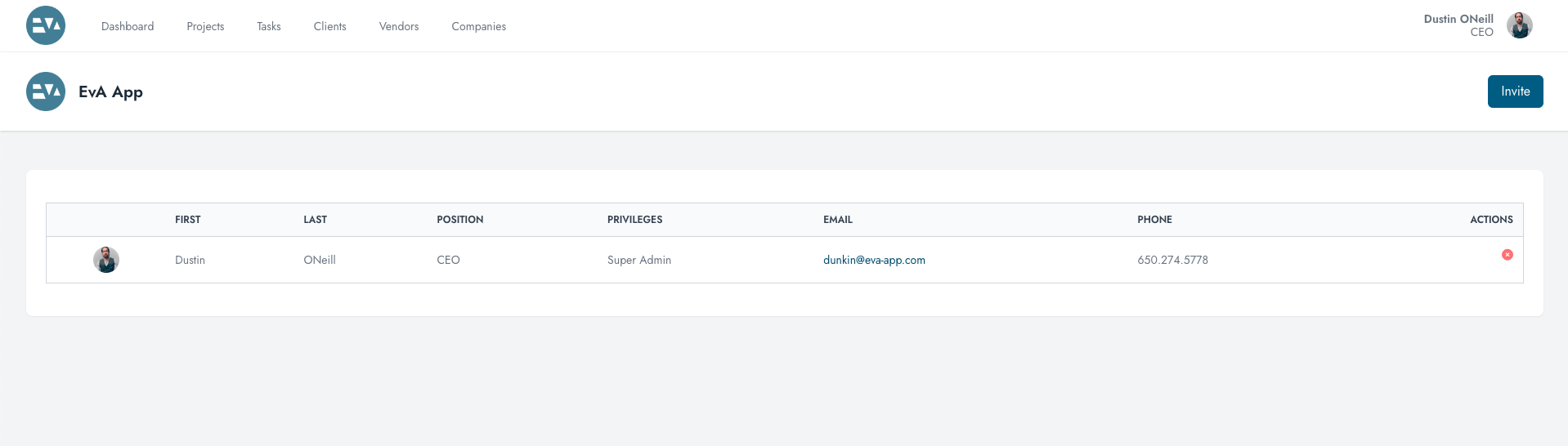
To invite someone into your organization, simply click on the INVITE button, complete the simple FORM, and SEND. This will trigger an EMAIL INVITATION to the email address provided and link that user to your organization. If the person does not have an account, they will be prompted to create an account and automatically added to your organization. In the invitation process you have the ability to assign either and ADMIN or USER privileges within the organization to the user.
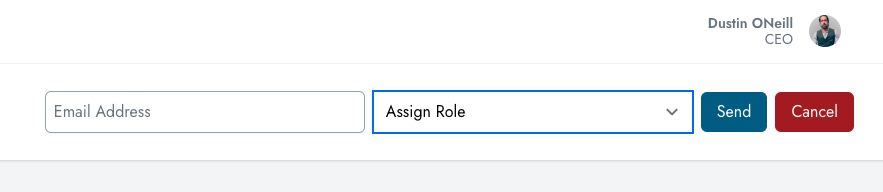
Projects
PROJECTS are a place to build teams, schedules, and share documents. It is also a place to assign data from your database which is a key principle behind EvA-App. The data is only as good as the data entered and, for best results, you are encouraged to complete details in each of the top level data sets (CLIENTS, VENDORS, VENUES, and COMPANIES). The top level page shows an interactive table of all current projects in START DATE order. The table is searchable by project and can toggle between active and inactive projects.
Each project is clickable to take you further into the PROJECT DETAILS.
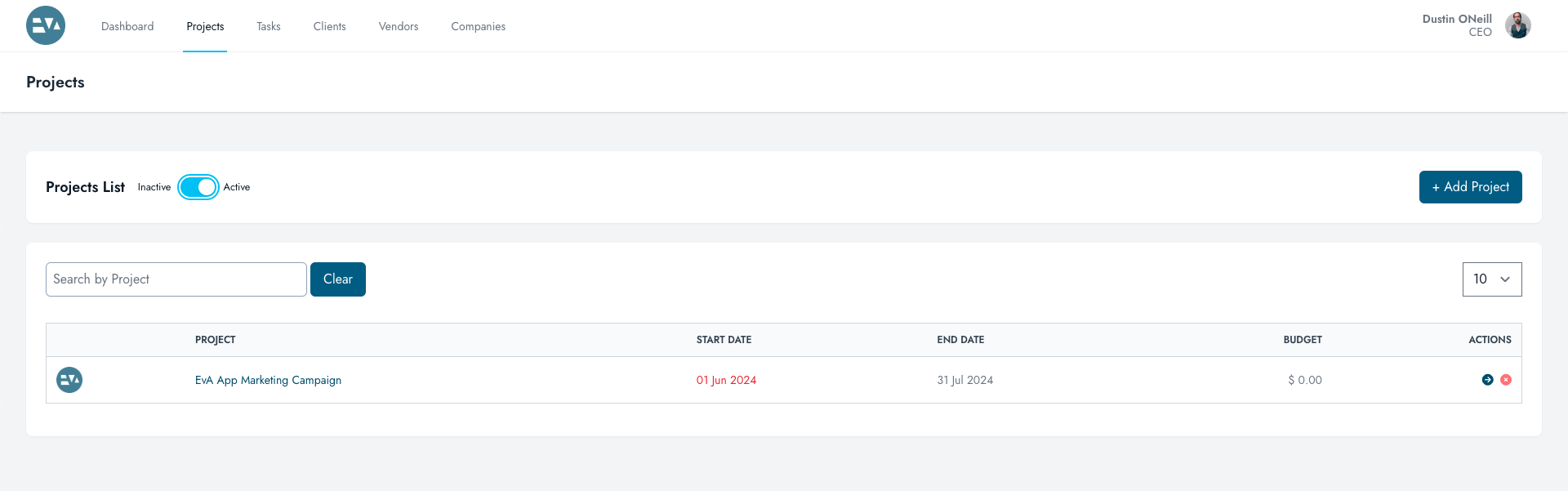
Project : Budget
To get the most out of the budget resource, it's best to take a moment and understand the accounting methodology it's built on. There are many elements that are automated and have data funneled from other sources, so understanding the data flow is critical to obtaining solid numbers. The main budget page is divided into (3) sections: BUDGET OVERVIEW, TRAVEL SUMMARY, and PROPOSAL LIST.
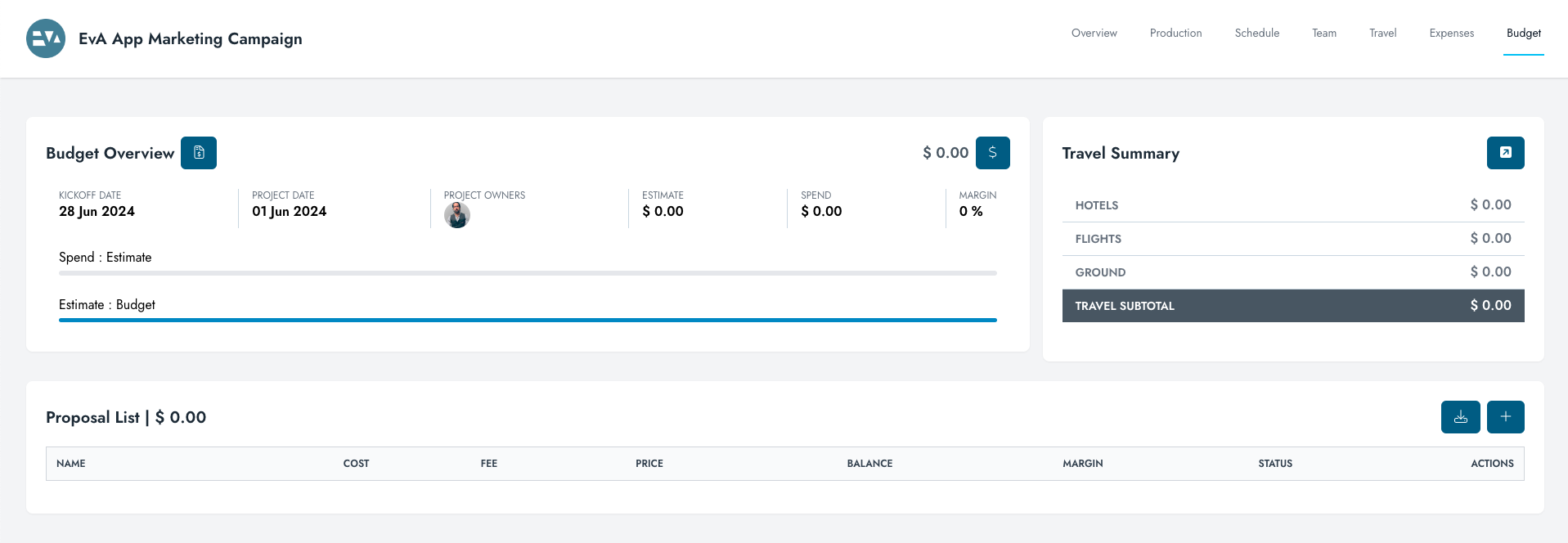
As the name implies, the BUDGET OVERVIEW card gives a high level view of the current state of the budget. This is as 'real-time' as the data entered. Budgets function on (3) major principles. BUDGET, ESTIMATES, and SPENDS defined as follows.
Budget : (the money the client wants to spend) the budget is either an entered number such as in a budget given by a client or the total number of approved estimates and travel costs.
Estimates : (the money you said you would spend) estimates are either entered, as in an estimate provided by a vendor, or built via the estimate builder which draws from the organization's catalog. Estimates are assigned to a bucket per proposal.
Spends : (the money you actually spent) spends are paid invoices set against estimates in approved proposals. The total spend also includes the sum of all expenses assigned to the project.
The BUDGET OVERVIEW card has key data to quickly provide the current status of the project financially. In the top right corner, there is the budget field. This will auto adjust to be the total of all estimates and travel expenses unless a budget number is entered. To enter a budget number manually, simply click on the button, enter a number, and submit. The KICKOFF DATE is simply the date that the project was created in EvA-App. The PROJECT DATE is the start given during the creation of the project.
The ESTIMATE figure is the total amount of all APPROVED PROPOSALS plus the total of all project TRAVEL COSTS as entered in the travel tab.
The SPEND figure is the total amount of all INVOICES SET AGAINST APPROVED PROPOSALS plus the total of all project EXPENSES as entered in the expenses tab.
The MARGIN figure is the current profit margin of the project.
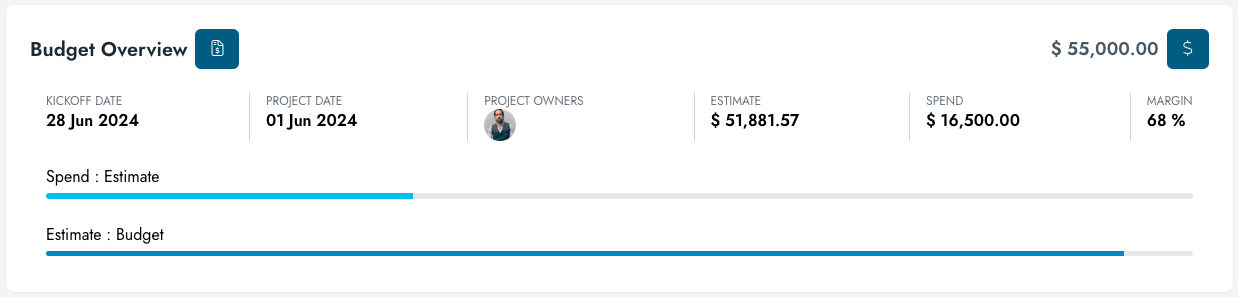
The TRAVEL SUMMARY is an uneditable table showing totals from travel estimates entered on the travel tab of the project submenu. Specifics on travel data entry can be found in the TRAVEL section of this document.
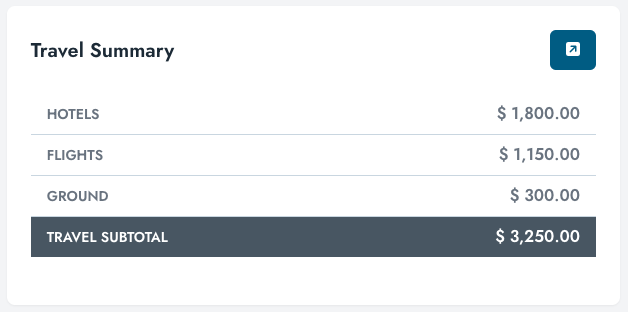
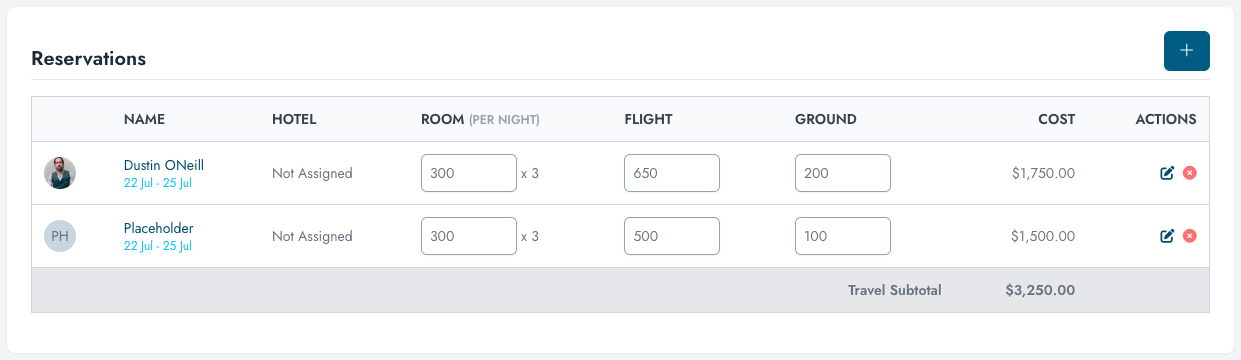
The PROPOSAL LIST is an interactive table showing financial data and status of various project proposals. Each proposal consists of PROPOSAL BUCKETS, each containing ESTIMATES. Within the propoal you can set margins on individual items as well as a percentage / agency fee on the proposal subtotal. To create a new proposal, simply click the PLUS SIGN in the top right corner, give the proposal a name, and submit. The proposal data can also be DOWNLOADED by clicking the download button. You can click on the PROPOSAL NAME to open and view the PROPOSAL DETAILS.

NOTE ON STATUS
Once a proposal has been marked APPROVED it is considered locked. Estimates can no longer be edited or added however, invoices can be entered against estimates to track spending.
Proposals
PROPOSALS feed directly into the budget and have (3) states : OPEN, PENDING, and APPROVED. The status directly influences some of the calculations in the budget and the ability to edit or delete them. Understanding the (3) states will greatly enhance the effectiveness of the budget module and make reporting more accurate.

Proposals : Open / Pending
Proposals default to the OPEN state when created and, as such, can be modified or deleted. The base view on all PROPOSALS is the summary view. This can be switched by selecting the ESTIMATE LIST TAB. The SUMMARY VIEW shows the propoosal broken down by BUCKETS, the AGENCY FEE, and TOTAL. The AGENCY FEE is directly editable on the summary page only.
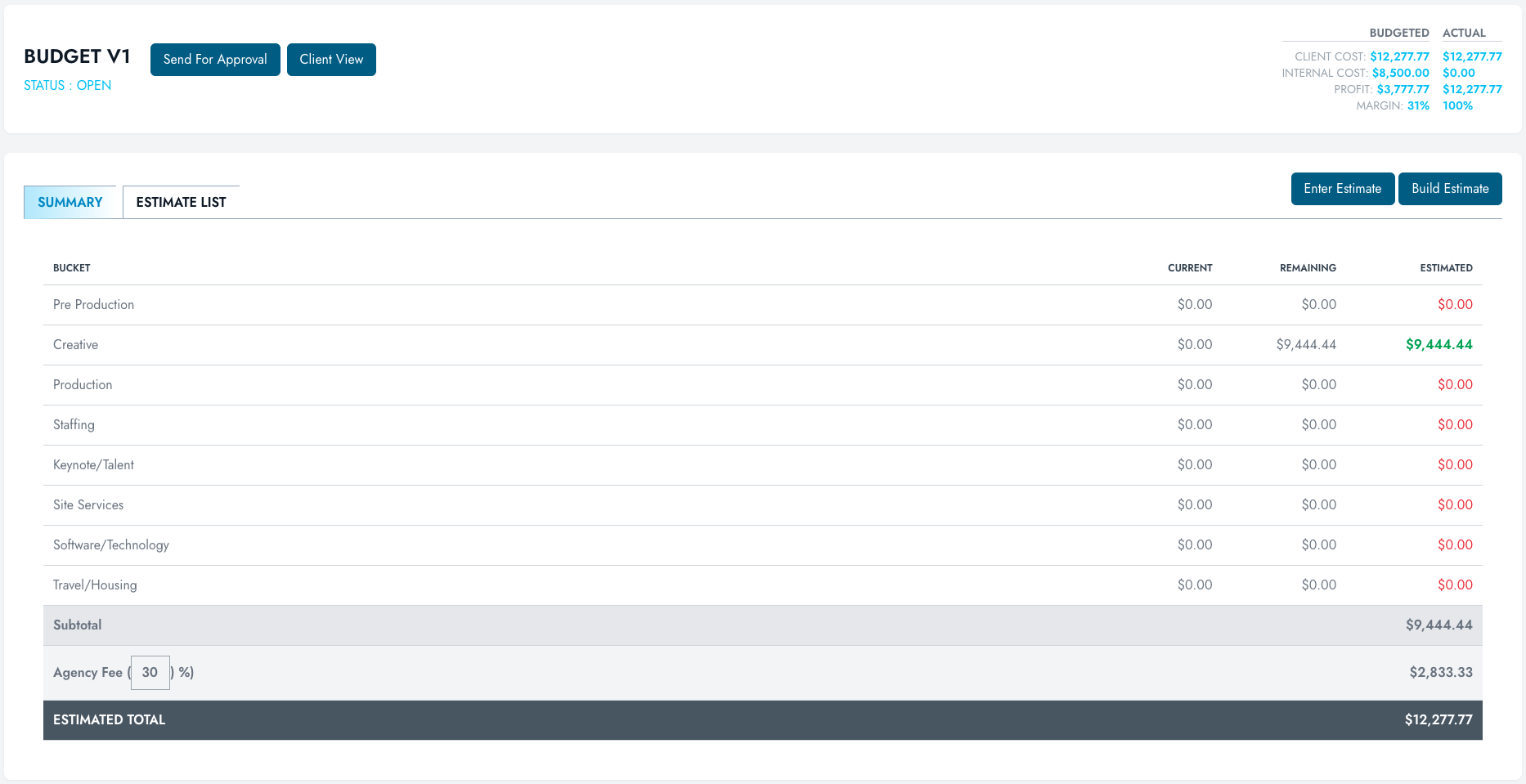
The ESTIMATE LIST view is organized by BUCKETS which can be accessed by clicking on the appropriate TAB. Each tab shows the bucket name and the current subtotal. Within each tab, there is an editable ESTIMATE LIST. Each line has editable fields for all pertinent data and allows for uploading a PDF as backup.
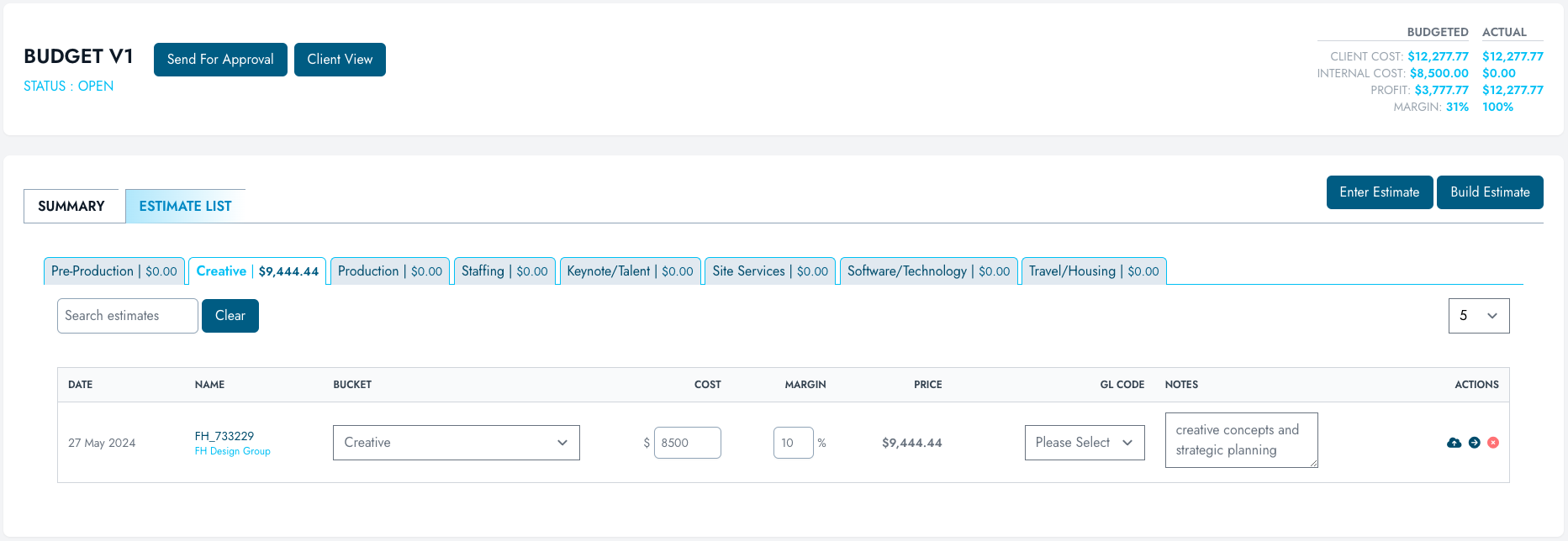
You can CREATE a new estimate in (1) of (2) ways : ENTER AN ESTIMATE or BUILD AN ESTIMATE. Entering an estimate is best when receiving an estimate from a 3rd party vendor or sub contractor. Simply click on the ENTER ESTIMATE button and complete the form, required fields are marked.

Proposals can be emailed directly from EvA-App by clicking the SEND FOR APPROVAL button at the top of the page. Simply fill in the EMAIL ADDRESS and click SEND. This will send an email to the address with a link to view and approve the budget. The email address DOES NOT need to be a registered user to approve. Sending triggering this email will automatically update the status to PENDING.
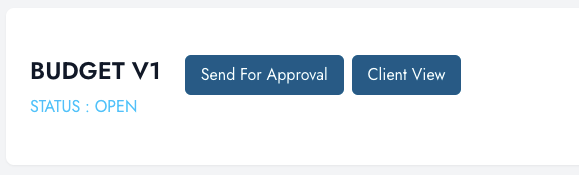
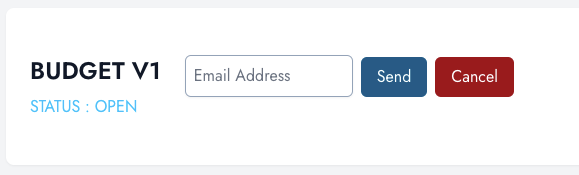
PENDING PROPOSALS are still editable and will update any links sent for approval. This allows you to make edits as necessary without needing to send another email, however, doing so is possible.
Proposals : Approved
Once APPROVED a proposal is considered LOCKED and its TOTAL is added to the total ESTIMATED PROJECT BUDGET. In the APPROVED state, the header updates to show the timestamp and name of the APPROVER as well as the ability to UPLOAD SOW should that be appropriate. Also of note is that the AGENCY FEE is no longer editable.
ESTIMATES can no longer be added to an APPROVED proposal, and the abilty to do so is replaced with the ENTER INVOICE button. Entering and invoice will update the SPENDS data for the event and be reflected in all calculations.

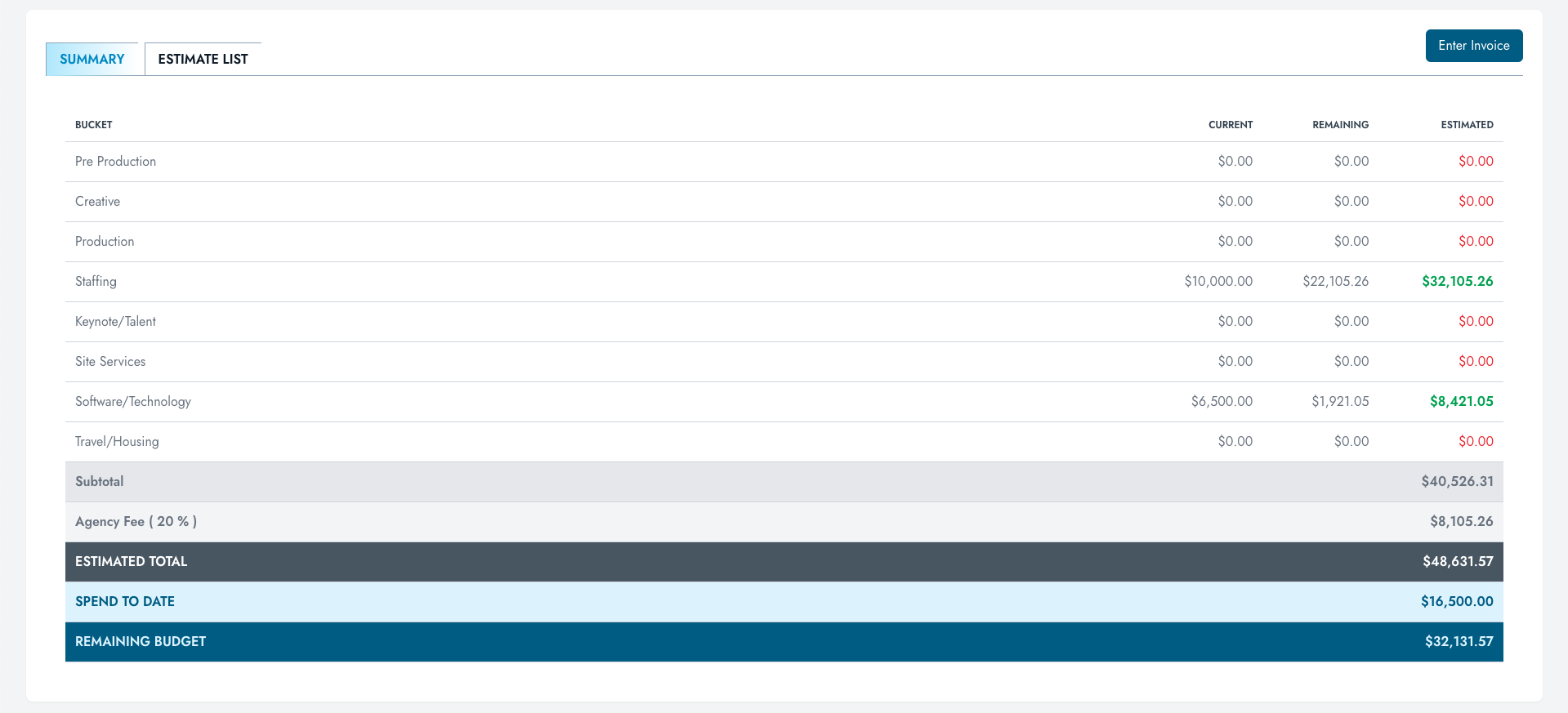
INVOICES must be reconciled against an estimate. This will update remaining budget per estimate as well as calculate the total spend vs total estimate for the project.The dropdown menu will automtically populate with approved estimates from the project.

Proposals : Client View
When the link in the approval email is clicked, the recipient is taken to the CLIENT VIEw. Any project owner or client attached to the project has access to this view. As stated previously, the email recipient for approval does not have to be a registered user of the platform. Behind the scenes, there is a multi step process to secure the approval process as outlined below.
EMAIL SENT : when the email address is entered and the email sent, the address is registered in a database.
FORM SUBMITED : in order to approve the budget, a digital form must be submitted. To complete the form, a user must enter their email address, full name, and accept the terms and conditions. All fields are required for submission.
PERMISSIONS : the only users with permissions to approve a budget are project owners, clients,and registered email addresses recorded via email trigger.
project owners are able to approve budgets to circumnavigate a common issue in the freelance / corporate world, that of corporate process. Some clients will require a very specific SOW and financial submission for signature which removes that process from the EvA-App workflow. That causes a problem, however, as if a proposal is never approved the estimates are never included in the budget calculations and you can't track spending as the ability to enter invoices is not available until the proposal enters approved status. The ability for project owners to approve proposals alleviates this issue, and once approved, you have the ability to upload a PDF of the SOW or whatever documentation you have to support your signature.